To Visual Basic version
During the next parts of this tutorial we will create a module displaying a simple listing of products. We will call it... Products! In this part we will set up the project and look at what is in the templates.
In Visual Studio, create a new project. In the New Project dialog, select the Web project type. Then select "DotNetNuke Compiled Module" under "My Templates". Enter "Products" as the name of your module. Then point the location to the "DesktopModules" folder of your DNN installation. Make sure "Create directory for solution" is not checked. This is important. Click OK.
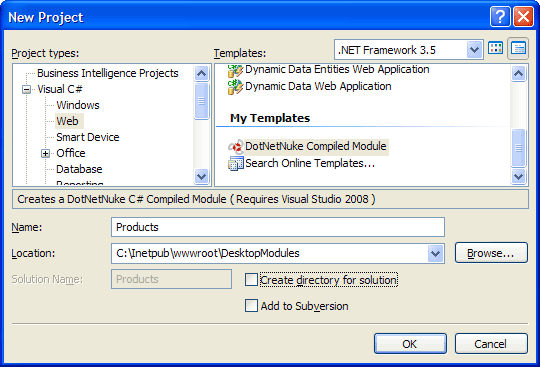
Now when we have the project started, there are a couple of things you should know.
First: the project is kind of a cross-breed between a library project and a web project. This is so we can work with the user controls (the ascx files and their associated code-behind and designer files) pretty much like in a standard web project. If you just start an ordinary library project, add the files needed for a user control and try to work with them in the Visual Studio environment, you are neck deep in additional work.
Second: since the project is of the mixed type described above, it will try to run if you start debugging it. This will not work. I will cover dubugging of modules in a later post.
Third: If a web.config file for some reason is created in your module project; delete it. Since your project folder is a subdirectory in the DotNetNuke web application that hosts you module, a web.config file there will most probably lead to problems later on when you are running your web site.
With those things straightened out, go into the properties settings of your project by right-clicking the project node in solution explorer and selecting Properties in the context menu. On the Application tab to the left, set the Assembly name to "SipidCode.Modules.Products". Do the same with the Default namespace field.
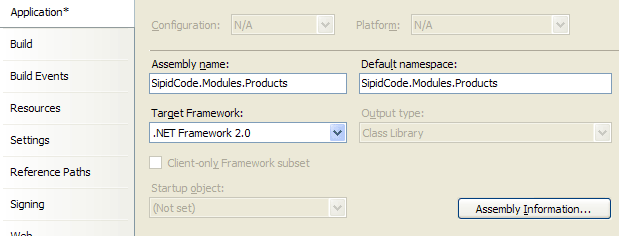
If you use Visual Studio 2010, you will get compilation errors:
"The type or namespace name 'DotNetNuke' could not be found (are you missing a using directive or an assembly reference?)". Thanks to Tim Haynes for pointing this out.
To solve this, set the project's target framework to 3.5 (instead of 2.0 as in the image above).
To make the designer work correctly with DotNetNuke controls we will have to help it find them. Select the
Web tab to the left.
Check the radio button
Use Local IIS Web server. Enter the URL to the folder where your module code is in your local DotNetNuke installation.
Make sure
Override applicationroot URL checkbox is checked and enter the URL to your local DotNetNuke website under it.
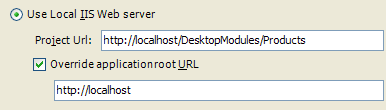
You can now close the properties tab.
From the Edit menu, select Find and Replace > Replace in Files. Enter "YourCompany" in the Find what field, and "SipidCode" in Replace with. Expand Find options and make sure Look at these file types is set to "*.*". Click Replace All.
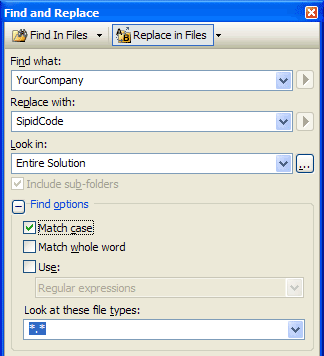
You can now compile the project to make sure it works as it should.
Let's take a peek at what the project template has given us.
User controls: ViewProducts, EditProducts and Settings. These correspond to different modes of your module. Their names give us a hint of what they are for. The View control is used when the module is displayed to the visitors of your website. The Edit control is used when an administrator goes into edit mode. This is usually where the content of the module is handled. Then we have the Settings control. That one is displayed in bottom of the settings screen of the control. Used to handle settings special to your module.
Database setup and uninstall scripts: the files with the extension SqlDataProvider. As you see there is one with the version number "01.00.00". That one is run on installation of the module, setting up tables, stored procedures and so on. It's really just a SQL batch script. There can be multiple installation scripts, each corresponding to a version of your module. We will go into the details of that in some future post.
There is also the Uninstall script. That one is run on (yeah! you guessed right!) uninstallation of the module, removing the database objects created by the installation script.
Extension installation manifest: Products.dnn. This is the instruction file for the installation. It tells DotNetNuke stuff like which scripts to run, which files to copy where and so on. We will look closer at that one later on. We've got a lot of other stuff to cover before we get to the installation part.
Components folder. This is where the files involved in the data access layer are located.
The Documentation folder contains only some info concerning the project template. It is pretty obsolete and is of no interest to us.
Next time we are going to take a look into the data layer. Then we will write some code, at last.